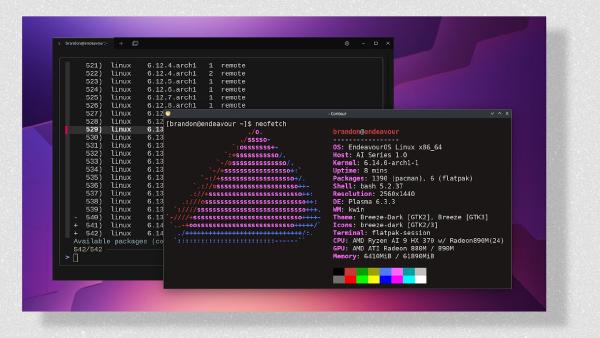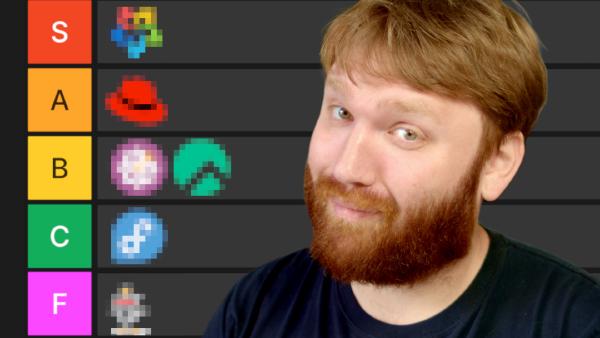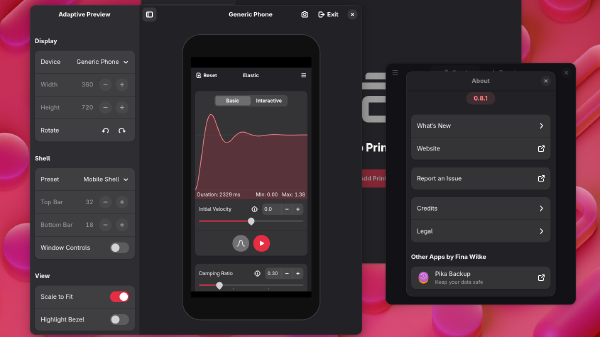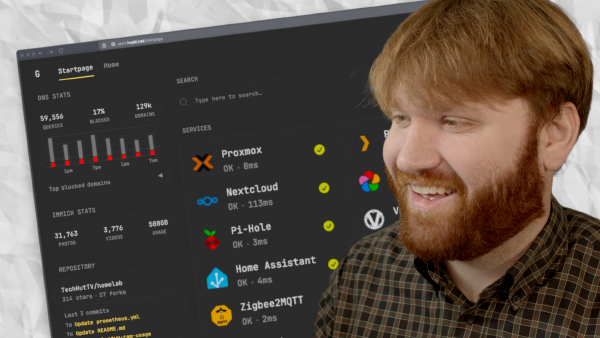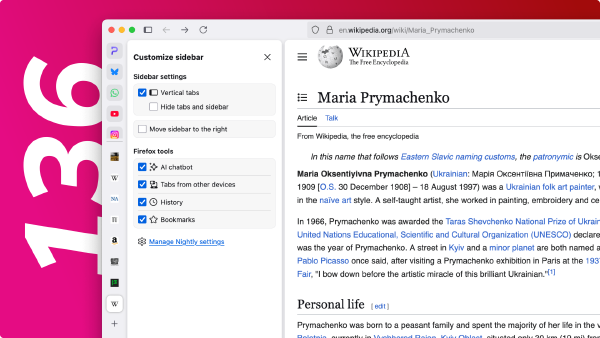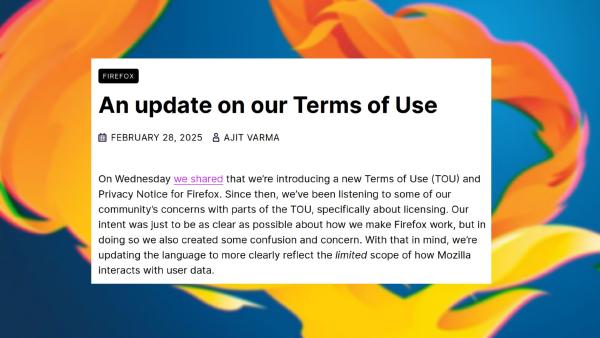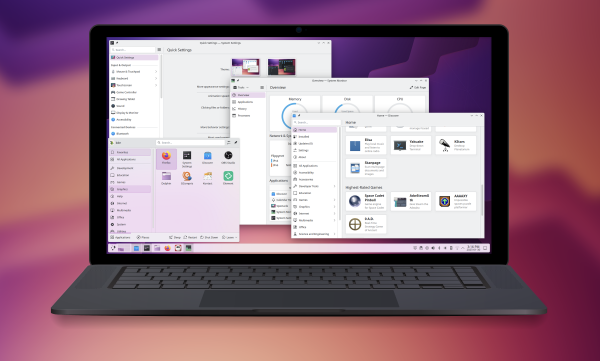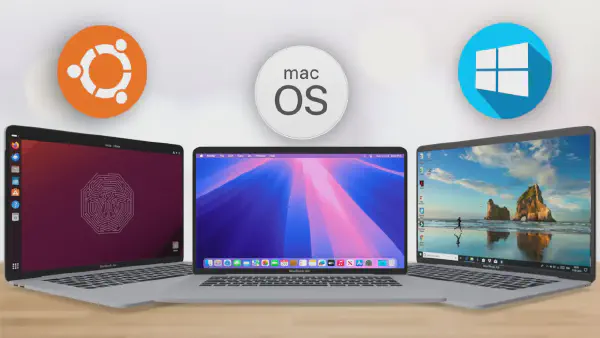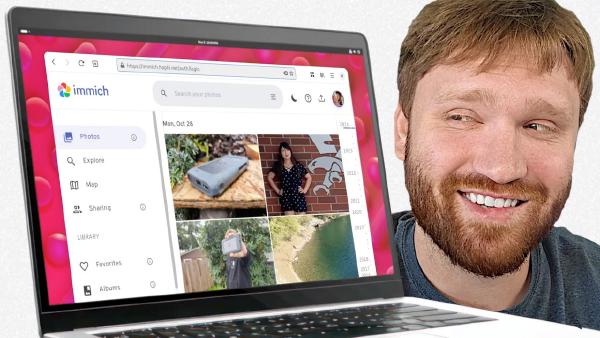TechHut
At TechHut, we live and breathe technology. We’re a community of hardware admirers, home lab builders, open-source advocates, and proud geeks. Here, you’ll find the detailed guides, step-by-step tutorials, and unbiased reviews that complement our YouTube videos. Welcome to the hut—we’re glad you’re here.