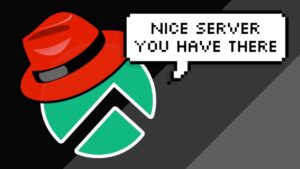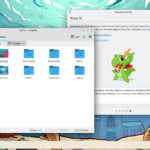With the release of Pop!_OS COSMIC our last article review some of the best things to do after install is now out of date. Thus here is our updated list reviewing 5 things everyone should consider doing after installing Pop!_OS. Important tweaks, tips, and updates are essential to making sure you have a positive experience with this new Ubuntu based distribution of Linux.
https://www.youtube.com/embed/FgJ1k476ds0
1. Update and Upgrade
After Installing POP!_OS you need to update your system. It’s easy, simple, and a must. Run these codes in terminal. Doing this will ensure everything else you do will go as smoothly as possible. The second command will update everything including all applications on your freshly installed
sudo apt update
sudo apt full-upgrade
2. Install and Setup Timeshift
In the video below will run down everything you need to know to run scheduled back-ups and create restore points or snapshots in Pop!_OS and any other Linux distribution. Pop!_OS is one of the few distributions that does not include a backup utility out of the box so it is recommended you install and setup one.
sudo apt install timeshift
3. Install RestrictedFormats
After Installing Pop!_OS you notice it includes all free and open source media formats. To get other popular media formats you will need to install additional codecs. This will allow you to run popular non-free media formats, including DVD, MP3, Quicktime, and Windows Media formats. All you need to do is run the code below in the terminal.
sudo apt-get install ubuntu-restricted-extras4. Explore the Configuration Settings
Before the cosmic update we needed you add extensions and modifications to make some basic changes within our systems. This included something as simple as allowing minimize/maximize buttons and an application dock. Now all of this is included! What you need to do is go to your Settings > Desktop and from there configure everything to your liking.
5. Load up on Apps
This operating system doesn’t come with hardly any applications. This is intentional. The OS is clean and it allows the user full control on what is loaded into the system. If you view all the applications it wont even make up an entire page.
Pop!_OS makes this really easy with the Pop!_Shop, a app store re-branded and borrowed from ElementaryOS 7. Under Pop!_Picks there are a ton of applications that are worth looking at. You’ll notice that many of them are intended for coders and computer scientists.